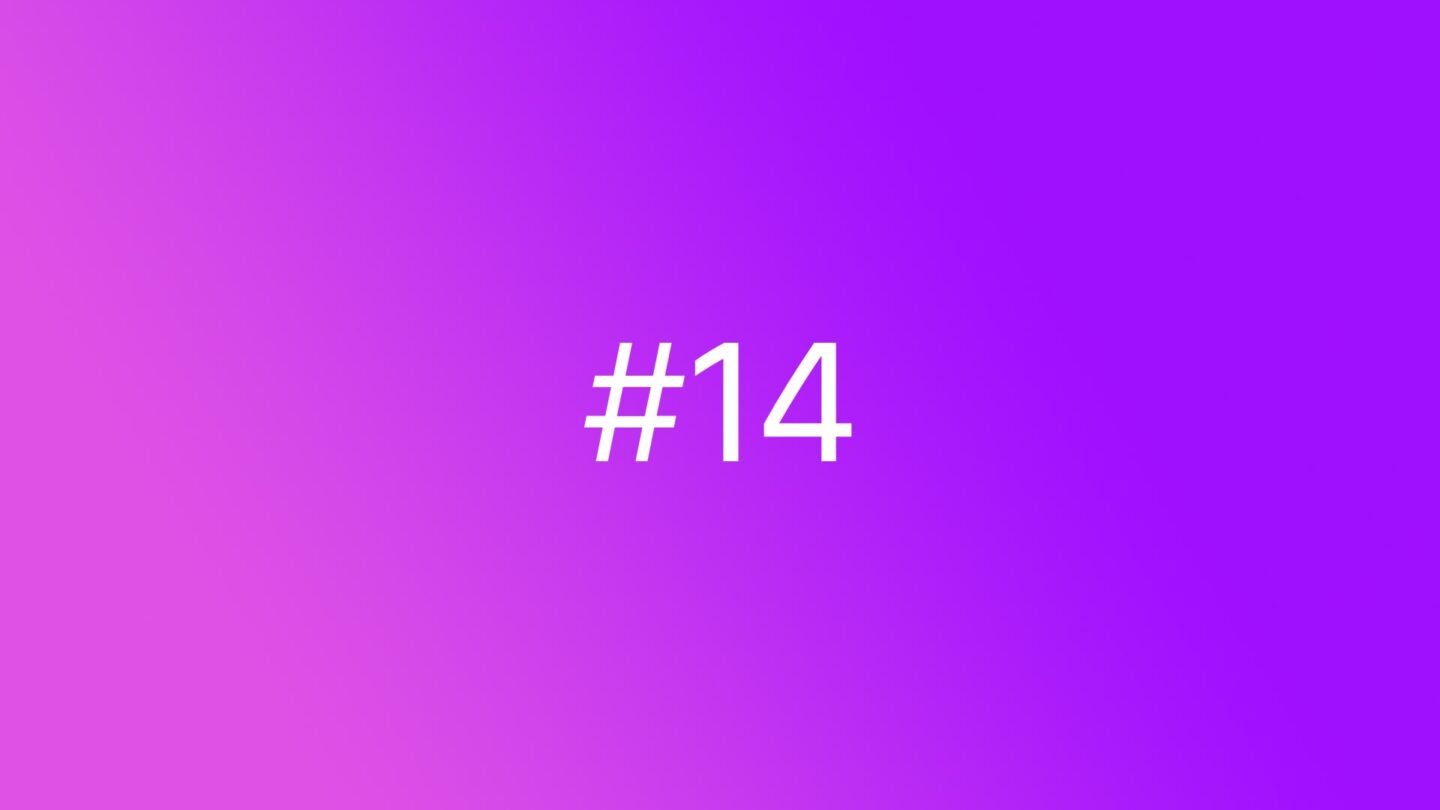🆓 This member post is free for all, thanks to our paying subscribers. Enjoy!
Hi there!
I’ve been thinking a lot about widgets since the launch of iPadOS 14. Both Youtube and Twitter are full of people praising the revamped version of them, and the developers are scurrying to update their apps accordingly.
I like the new widgets feature too, especially on my iPhone that runs iOS 14. The iPad is, unfortunately, a different matter.
iPhone widgets vs. iPad widgets
There’s a huge difference in how widgets work on iOS 14 compared to iPadOS 14. Not in the actual interaction with the widgets, but rather how you can place them. The sizes are the same – small square (2×2 icons on iOS), horizontal (2×4 icons on iOS), and big square (4×4 icons on iOS) – but that’s where the two systems split.
On iOS, you can put your widgets on your homescreen, having icons flow around them (small square), or above or below. Widgets can be side by side, they can be on your second homescreen page, and so on. The interface for getting this right is a bit messy, but I like the concept a lot.
On iPadOS, widgets are banned to the fixed column to the left of your icons on your first homescreen. There’s room for the equivalent of one big square widget in the pinned area, but you can add more widgets underneath, you just won’t see them unless you scroll the column. You can’t mix the widgets with the icons, they live just in this area, which has puzzled a lot of people, but might not be so surprising if you think about it. After all, if a widget’s size is based on how many icons it takes up in the grid, then the space between icons is a problem. It’s not the same on the iPads, and it even differs between tablet and portrait mode. You just wouldn’t get away with widgets made for iPhones on an iPad, so it’d be yet another thing for app developers to tackle. Hence the decision to stick the widgets in a column that is iPhone-sized to begin with.
And that’s why I’m reluctant to go all haywire with widgets on my iPad. I’ve installed a lot of apps to try out widgets and find a purpose for them, but thus far it’s just a select few that I’ve kept. Now, this is an area that’s in rapid development, so I’m not going to dig deep on apps with widget functionality – so many have that now anyway – but I will talk a little bit about where I think widgets are useful on an iPad.
The case for iPad widgets
Since widgets on the iPad only live on your first homescreen, they work best if that’s where the majority of your apps are. I have a second homescreen only for apps I want to try at some point, everything I actually use is on the first homescreen. That obviously mean that I rely heavily on folders, but that doesn’t matter since I open my apps using Spotlight anyway. I wrote a whole issue on the topic, as you might recall.
I like widgets that give me necessary information at a glance. That means upcoming appointments (who am I kidding, they’re all video calls these days!) in my calendar, the weather, and things like that. I’m also trying to build some good habits with Streaks, so I keep that in a widget too. Then there’s the battery widget which I like too, and the world clock is handy at times.
“Handy at times” pretty much sums it up though. Other than the calendar, which also has the current month view so that I quickly can see what week or day a specific date is, the widgets aren’t exactly saving me time. I can just as well open the apps with Spotlight, since my iPad is connected to a keyboard most of the time during the workday. At a glance information is nice to have, but when it’s limited like this, to an unnecessarily small pinned area on the first homescreen only, I don’t think it’s worthy of all the good press it’s got. And to be fair, most of that press has been for iOS 14, not iPadOS 14, due to said limitation. The same press is also generally about how you can use widgets to further personalize your most personal computer, the iPhone. The iPad is something else entirely, both in terms of actual usage and in need.
It’s a different matter if your workflow relies a lot of Shortcuts, because the Shortcut widget can make them easily accessible. I can see that working out, just as I concede that the Add task widget from Todoist actually saves me a few taps.
🗂 StacksStacking widgets is a nifty feature, letting you flip through them. There’s a stack widget, but you can easily make one by just dropping widgets of the same size on top of each other while in jiggle mode, just like you create folders with app icons. I have Smart rotation turned off for my widget stacks, but you might like it.
I’m really struggling with widgets on my iPad. I’m trying out a lot, but I always fall back to at a glance information, status stuff really. A status board widget for newsletter subscribers, website stats, traffic surges – that sort of thing might be useful. One-tap widgets that gets you straight to a feature within an app, like adding a todo, also make sense, just like Shortcuts. But then there’s Spotlight, and that’s just as good for many of those things.
Widgets on the iPad is certainly a nice feature, but I feel they’re underutilized. It’s all in the presentation, because widgets on the iPhone are just plain great, despite being the exact same thing. Different devices, different use-cases. All this might very well change in the coming months, and there are some fun things going on with the likes of Widgetsmith.
I’m sure we’ll talk more on this topic in a future issue, but for now, hit reply and tell me about your favorite widgets and how you use them! You can also tweet to @tdh if you prefer, I’d love to hear your thoughts on iPad widgets.
Until next time, take it easy!
In the wild…