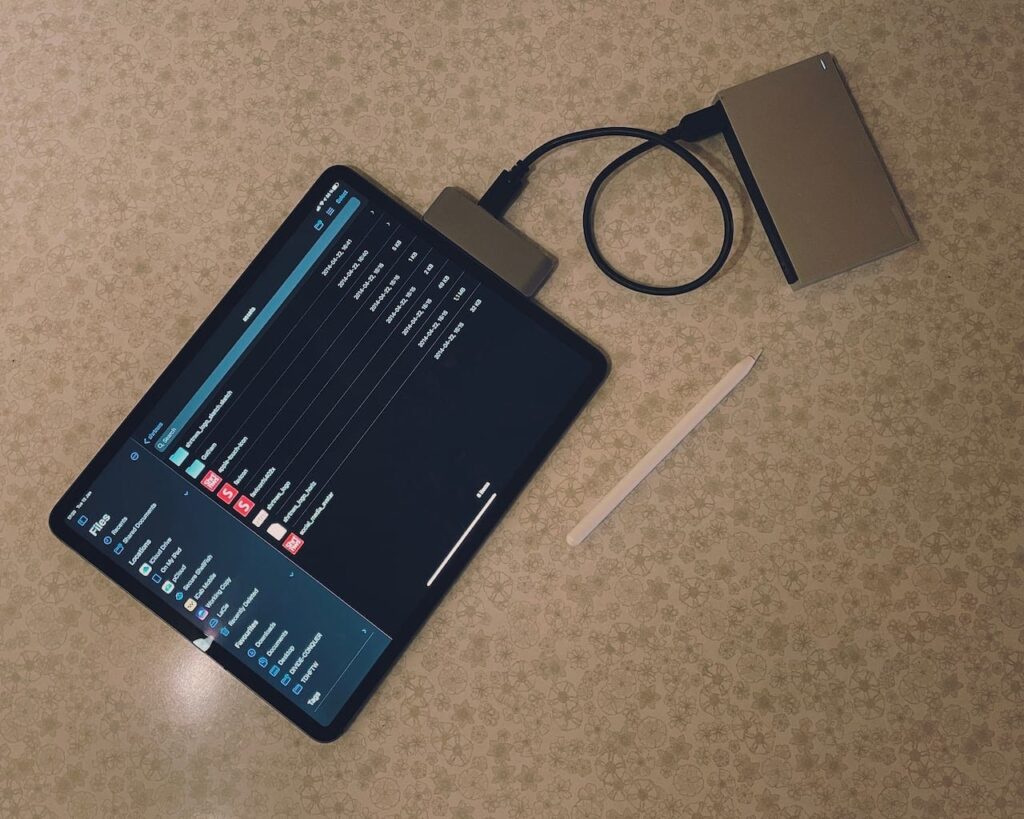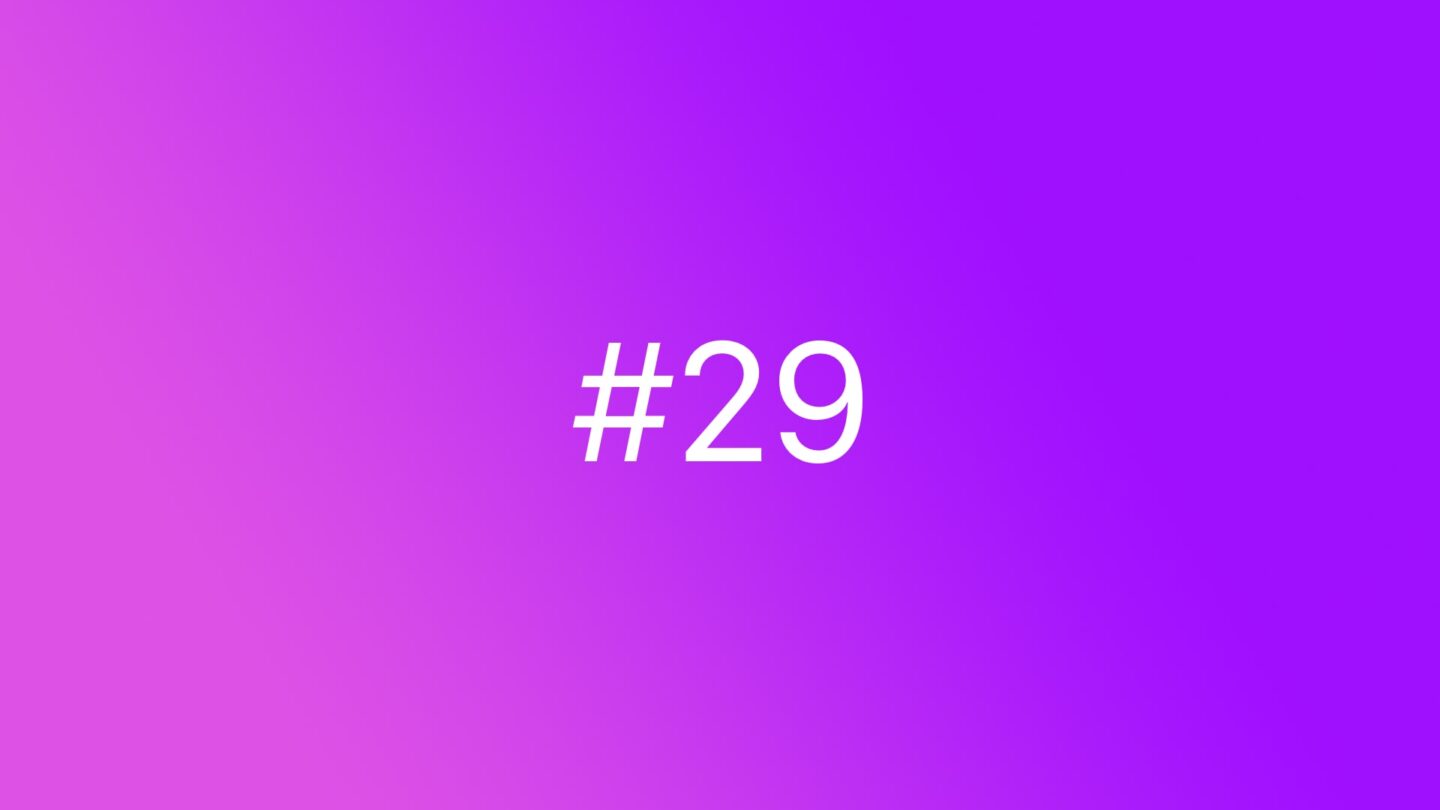🆓 This member post is free for all, thanks to our paying subscribers. Enjoy!
Hi!
How’s 2021 treating you? Yeah, that might be a hostile question, I know. I’ll make it up to you with a couple of hands-on tips on how to do some things on your iPad.
My name is Thord D. Hedengren, and I use my iPad (here’s my setup in detail) for just about everything. Before we get to the tips and pointers, I’d like to express my thanks to my paying subscribers. You’re the ones that make this letter continue to exist. Thank you! 🙏🏻
Install an Adobe font
Fonts on iPadOS used to be a hassle, with a ton of certificate signing and the like, but that’s a thing of the past. If you’re an Adobe Fonts (formerly Typekit) user, it’s easier than ever to get your fonts accessible in most apps. All you need to do is to download the Creative Cloud app, log-in to your Adobe account with an active subscription, and then navigate to the Fonts tab to pick fonts available for local usage. I’ve complained about Adobe Fonts and the fact that they don’t work in Affinity apps, which I use for design as you might remember, but that’s all remedied now.
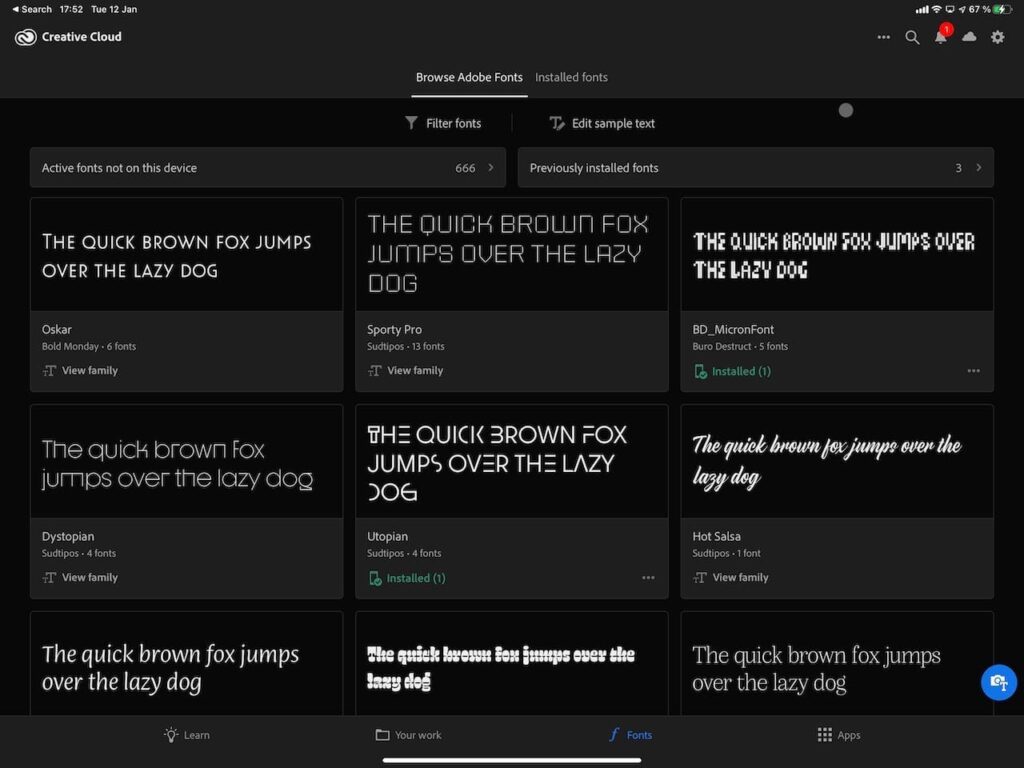
I recommend allowing notifications from the Creative Cloud app, so that you get a reminder when you have to launch the app to renew the font usage. Yes, that’s right, you need to launch the app to verify that you still have an Adobe Creative Cloud subscription. It’s annoying, but not that big of a deal.
ℹ️ Relaunch, relaunch, relaunchFont not showing up in your app after you’ve added it using the Creative Cloud app? Relaunch the app you’re using after force-quitting it. Sometimes it takes time for iPadOS to recognize the fonts, so if you realize that you need another font in your project, be ready to relaunch the app you’re working in after adding it in Creative Cloud. That’s the way it is at the moment, I’m afraid.
Install a font you’ve bought or downloaded
Not all fonts live or are purchased through Adobe Fonts. If you’ve got font files you want to use on your iPad, there’s a great app that sorts this out for you, from the good folks at Iconfactory (of Twitterrific fame), called Fontcase. You’ll need to sign a certificate to use Fontcase for the first time, and Iconfactory outlines what that means well enough, but after that, it’s easy going. Fontcase is my choice for adding font files that isn’t within the Adobe Fonts ecosystem.
Track changes in a Word document using Pages
If you’re working with editors (or otherwise collaborate with others on documents), you know they love the track changes feature in Word. You might not love Word, however, or maybe you don’t want to pony up for an Office 365 subscription just because you’ve gotten back a docx document with the instruction to ”keep track changes on”. Fear not, that works just as well in Apple’s Pages. All you need to do is open the document in Pages, enable Change Tracking in the settings panel to the right (the three dots icon), and you’re good to go. When you’re done with your work, just export the document to docx using the Export feature, and the tracked changes will be intact. I’ve written several books, including the Smashing WordPress series that was published by John Wiley & Sons, and I got by just fine using Pages, on both Macs and iPads.
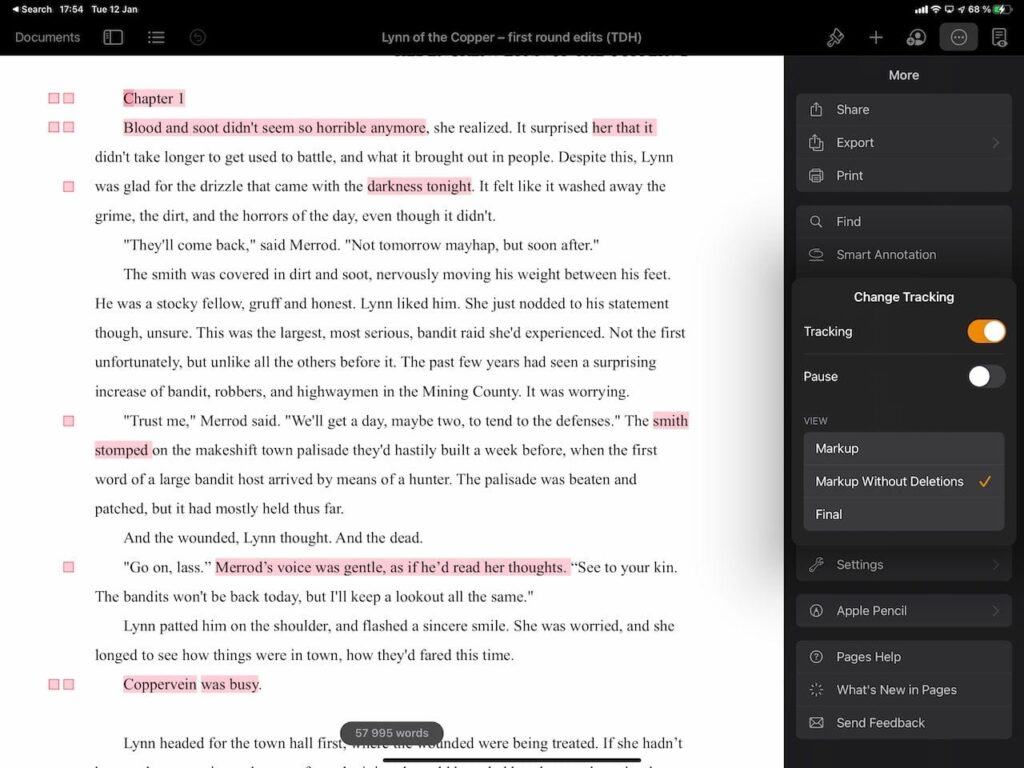
⚠️ It might not look the sameExporting from Pages is simple enough and garners good results if you want a PDF. Word documents are a different beast if you’ve done extensive formatting and layout tweaks, so be prepared for this.
Get a file from an external drive
Sometimes you want to get files from an external drive, like an USB stick or an actual hard drive. While there are drives that connect using USB-C and even Lightning, chances are what you want to connect is something with an old USB cable. That’s when you get an adapter, and suddenly, you can access your external storage. But how? It’s easy, assuming your storage device is low powered enough. Just plug it in and open the Files app — the device will show up on the right side, alongside your cloud storage and app containers. Browse accordingly, move and copy, just like you would if you were browsing your iCloud Drive.
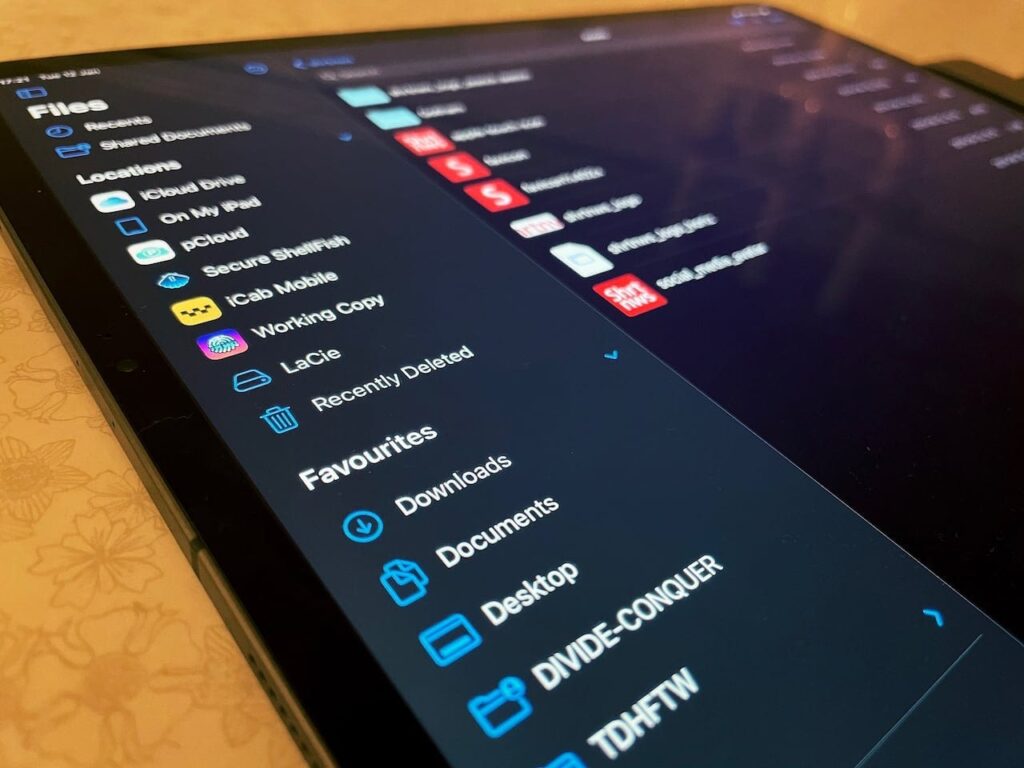
🔋 You might need powerThe amount of power coming from the Lightning or USB-C port on your iPad is limited, so you might need to plug the drive into something else. If the drive has a power cord, assume it needs to be plugged in. Sometimes this problem can be solved by using an adapter that also allows for charging at the same time, but it might not always work.
If you have a question of your own, just hit reply or tweet to @tdh, and I’ll do my best to answer — directly or in a future issue. This is the second How do I letter, you can read the first one here.
I’m going to dive into my note-taking system next week. I think it’ll be a good one. Until then, have a good one!
In the wild…