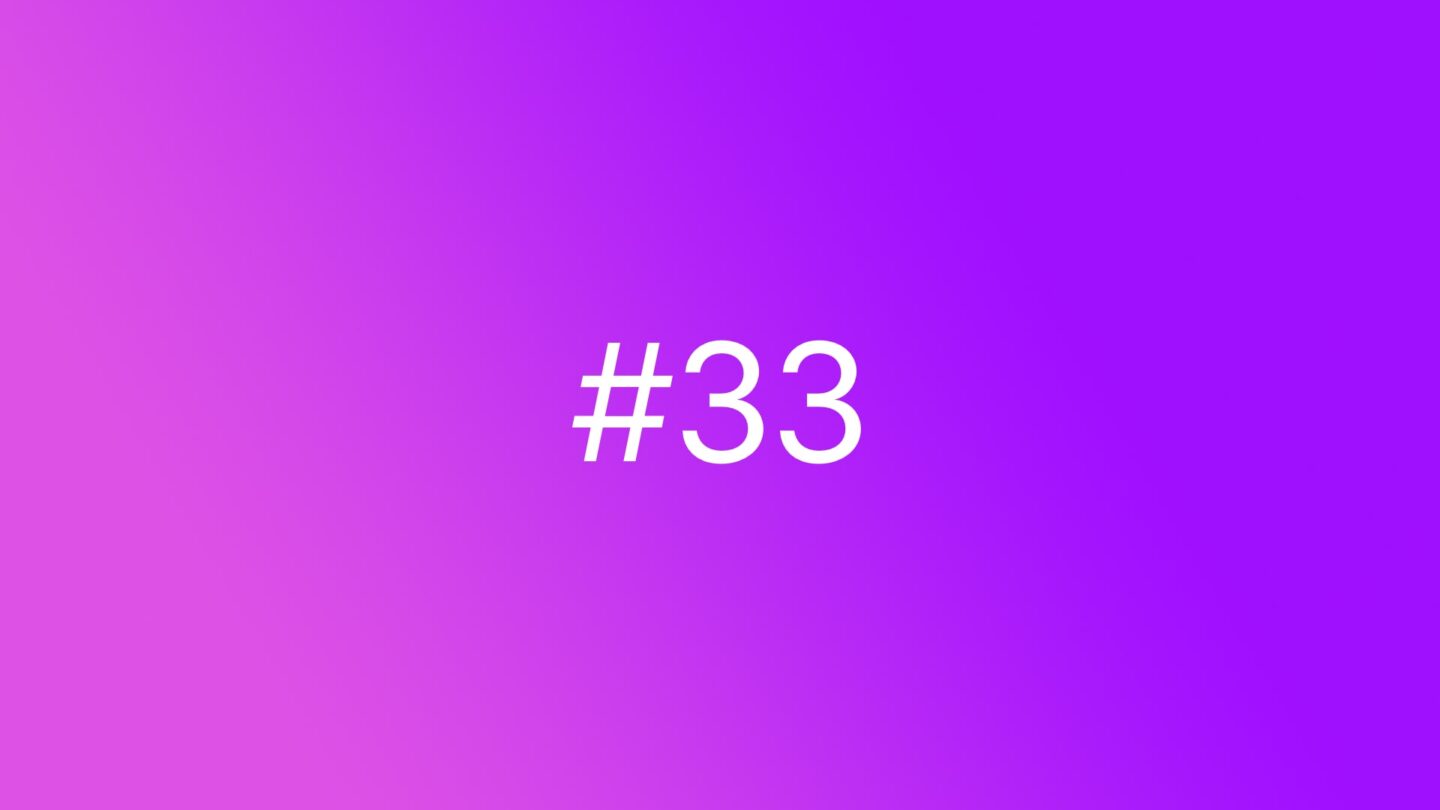🆓 This member post is free for all, thanks to our paying subscribers. Enjoy!
Hello!
I hope this letter finds you well. I’m writing this in an app called Ulysses, but that’s because it’s an actual piece. Quick notes and the like goes either into Tot, or the default app, Notes. It’s the latter we’re going to talk about this week.
Apple’s default app Notes has been a staple in my iPadOS (and iOS, and macOS) use for a long time. I like the fact that it’s a default app, there’s a case for sticking to those, and that it just works. Apple keeps updating it too, and not only by throwing out that horrible yellow legal-paper wannabe look Notes used to sport.
Notes for note-taking
The most common way to use Notes is, obviously, simple note-taking. The app is great for this, it launches quickly, and has basic formatting options as well. Granted, I’d like the headings to be a bit more distinct — the title and heading are too close in size — and the spacing around those elements could be better. But all that is really nitpicking, it’s a great app for just jotting down a quick note.
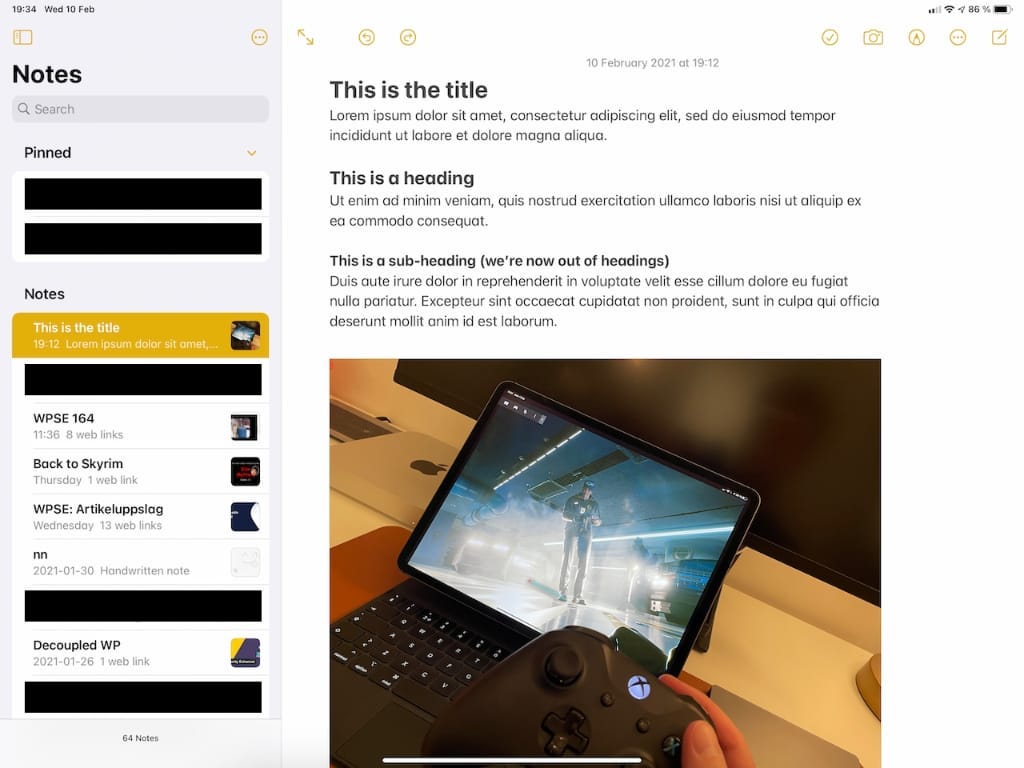
You can do a lot more than that with your notes, though. Dropping an image is, literally, just dropping an image into the note, and it looks excellent. Adding additional formatting with a third heading level, bullet and number lists, as well as monospace if you want to have that, makes it even more versatile. It truly is a small word processor if you like, and you could definitely use it for longer form writing as well. There’s nothing stopping me from typing this in Notes rather than Ulysses, except the lack of linking words, and possibly the export to HTML, which I use.
Organizing your notes in Notes is easy enough because it has folder support, and folders can have sub-folders, so you can organize your notes as you see fit. It works really well. Personally, I keep my notes flat since they’re notes, most ephemeral in nature, and I keep deleting them, but you might be more of a note hoarder than I am.
I use the pin note feature a lot though, and that works per folder as well. You can have several notes pinned, so they stay on top of your list. I find it’s a great way to keep things like discount codes (in a checklist) handy, as well as notes I need to refer to often.
Note-taking with the Pencil
Notes support the Apple Pencil, and it’s a pretty good implementation, I think. Not as good as GoodNotes, my Pencil note-taking app of choice, but it certainly gets the job done.

Getting started with handwritten notes in, err, Notes is simple enough: Just write with the Pencil. This will create a part of your note that is just for handwritten things. Here you can use all the familiar Pencil tools that are used for signing PDFs and whatnot, and remember that you can move those tools around if they’re in the way. I like to turn off finger drawing for these things because that makes it easier for me to mark things I’ve written or drawn. You do that by pressing the three dotted menu symbol in the Pencil tools, and just disable Draw with Finger. And yes, you can mark your written text, change its color, and even copy it as actual text if you like. It’s pretty great.
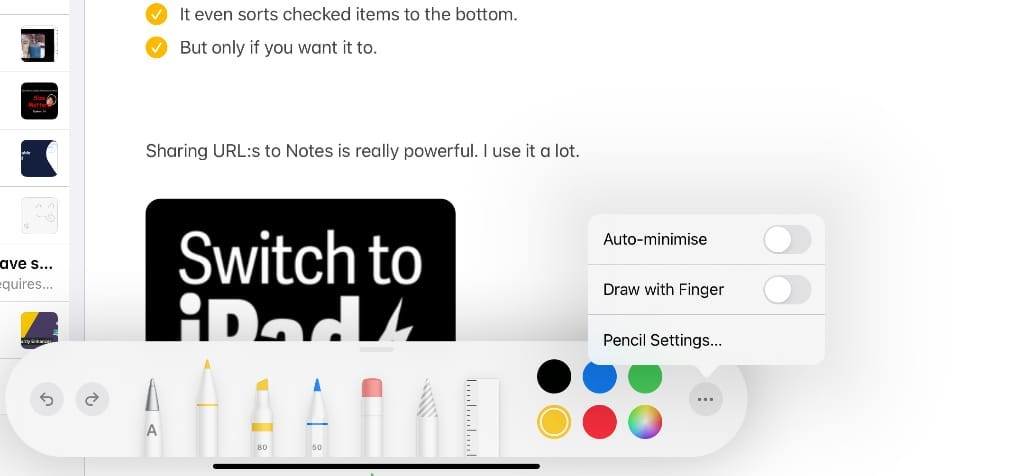
I find myself using Notes with the Pencil to do quick explanations, like a mini whiteboard, but there are better apps for that purpose. Sometimes you don’t need the best, however, but can get away with what you’ve already got. Notes is pretty darn good for taking all kinds of notes, and it doesn’t get appreciation enough for it. Sure, it’s not as feature-packed as Notability or GoodNotes, but the question you should ask yourself is whether you need all those features?
✏️ Don’t forget the instant notesDid you know that you can make a quick note by tapping the iPad’s lock screen with the Pencil? Well, of course you do if you read the note-taking issue way back, but it’s a great feature, so it bears repeating.
Collaboration
One of the great features with Notes is the collaboration tools, using iCloud, just like Pages for example. You can share single notes, or a folder, which is very useful.
I mentioned checklists previously. The checklist feature is a sort of bullet list where you can — you guessed it! — check things off, like a to-do list. I find this very handy in particular when sharing notes with other because it essentially gives you a joint to-do list. Sure, it’s not a replacement to Reminders, Todoist, or whatever your favorite to-do list app is, but if you need to share a document where tasks are part of the content, it’s great.
Another feature I use a lot, both when collaborating with others and on my own, is sharing links to notes. The standard share sheet is the way to do this, and it puts a tiny preview in your note. This is great when collecting sources for a newsletter, for example.
Another feature that I’ve used, although perhaps not particularly often, when collaborating is the scanning feature. You can scan documents (and take photos) directly from Notes. I can see this being useful beyond collaboration, if you’re looking for a more lightweight (and fast) alternative to Evernote, for example.
Notes is a great app, with options enough for you to tailor its use to fit your needs. I’ve used a lot of note-taking apps for taking quick notes, basically replacing Post-Its or a notebook, the jot it down to remember it later kind of thing, but I find that Notes is good enough in every aspect, and superb in some, especially when it comes to syncing your notes across devices. It’s really snappy. To me, it’s a great compliment to the notes I take down with the Pencil, using GoodNotes, as outlined in a previous issue.
How do you handle your quick and ephemeral notes? Do you mix and match longer notes with shorter ones? Feel free to hit reply (if you’re reading this in your inbox) or comment below (if you’re reading it online). You can also tweet to @tdh if that’s your poison.
Happy note-taking!