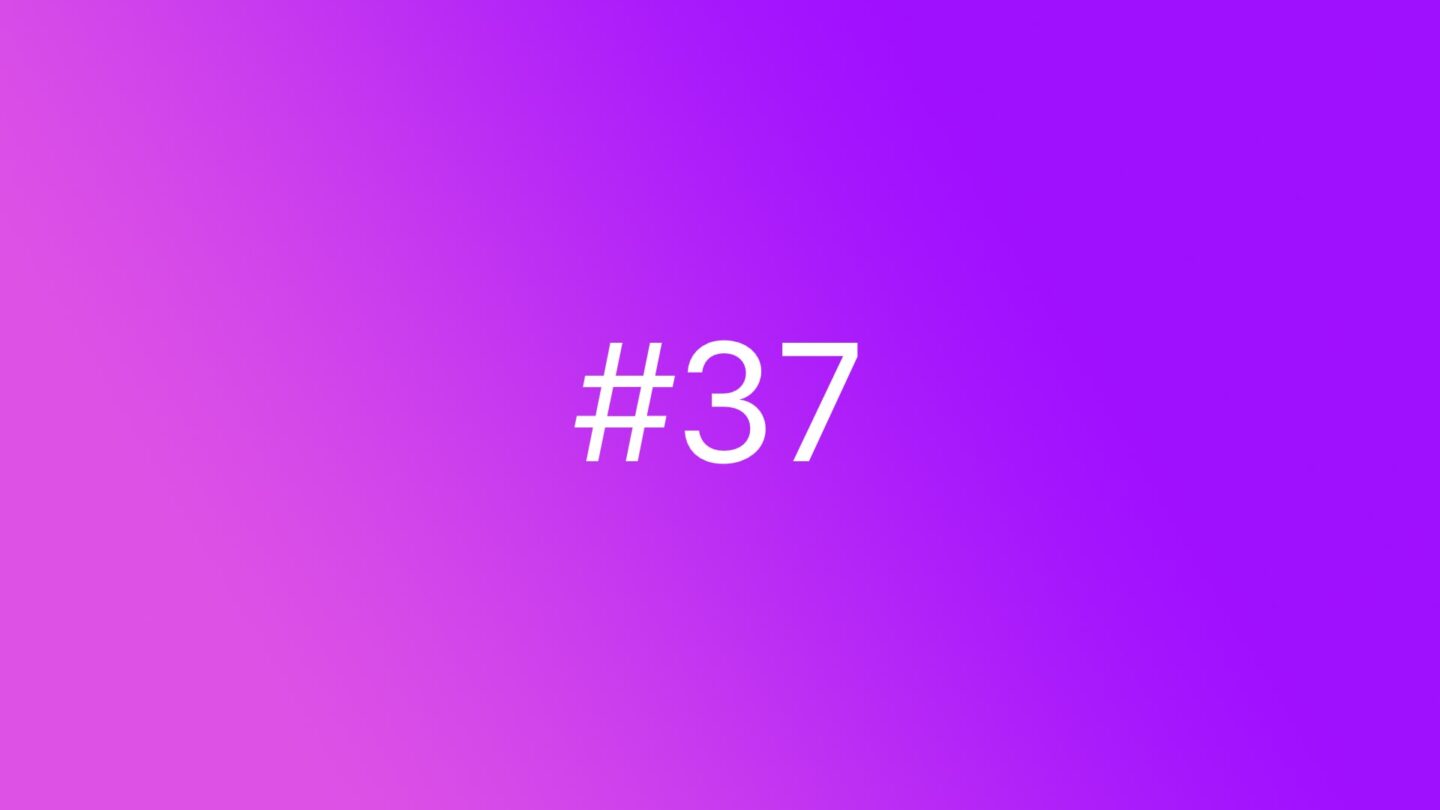🆓 This member post is free for all, thanks to our paying subscribers. Enjoy!
Hello!
One area where the iPad really shine is photo editing. I much prefer doing that on my 12.9” iPad Pro than on a Mac. Moving away from Lightroom, which was where I did most of my editing previously, has been wonderful in so many ways. My current workflow is a lot more enjoyable, and I also feel that I save time compared to how it was. That’s always a treat when switching to something new, isn’t it?
First, I think it might be a good idea to talk a little about what sort of photo editing I’m doing these days. It’s less than it used to be, mostly simple shoots for clients, and editing for my own projects. The split between stand-alone camera (I like the Fuji X-T2) and mobile photography (currently using an iPhone 12 mini — yes, I miss my 11 Pro sometimes, but size matters to my pockets) is huge. I rarely bring a dedicated camera anymore, it’s only for actual shoots and paid gigs.
This, however, hasn’t changed my editing workflow at all. The only thing it’s done is making me move the SD card dongle to the camera bag, instead of the everyday carry. The photos still end up in my Photos library, and I stick to apps that won’t destroy the original with its edits.
🔐 Backing upWorried about backing up your photos? I use iCloud to sync everything, which in turn downloads all photos to an off-site Mac mini, which is backed up through Backblaze (affiliate link, if you’re interested). I also do regular uploads to a pCloud account because you can’t have enough safe places for your photos. Read more about backing up in issue 6.
Touching up photos
The built-in Photos app has some okay tools for touching up photos, removing blemishes and the like, but it’s very bare-bones. I prefer Pixelmator Photo for my touch-up tasks. It still amazes me that I can mark an area that I don’t like, and then it’s just gone. Other apps do this too, but Pixelmator Photo is excellent at it, way better than Lightroom.
When working with Pixelmator Photo, I prefer to use the Apple Pencil for more precise control. It makes using the repair tool a breeze, and a lot more pleasant than resorting to touch or a touchpad. The same goes for interacting with the various curves, sliders, and histograms — this is one point where a stylus-like device is the better choice.
Pixelmator Photo comes with some pretty powerful tools for color correction, histograms, and the like, as well as a bunch of filters obviously, but I rarely use these. I find the interface a bit cumbersome, and besides, there’s another app that I like for these things. That’s not to say that there’s anything wrong with Pixelmator Photo’s various tools, they’re pretty great, and you should definitely give them a go. I do really like the comparison tool, though.
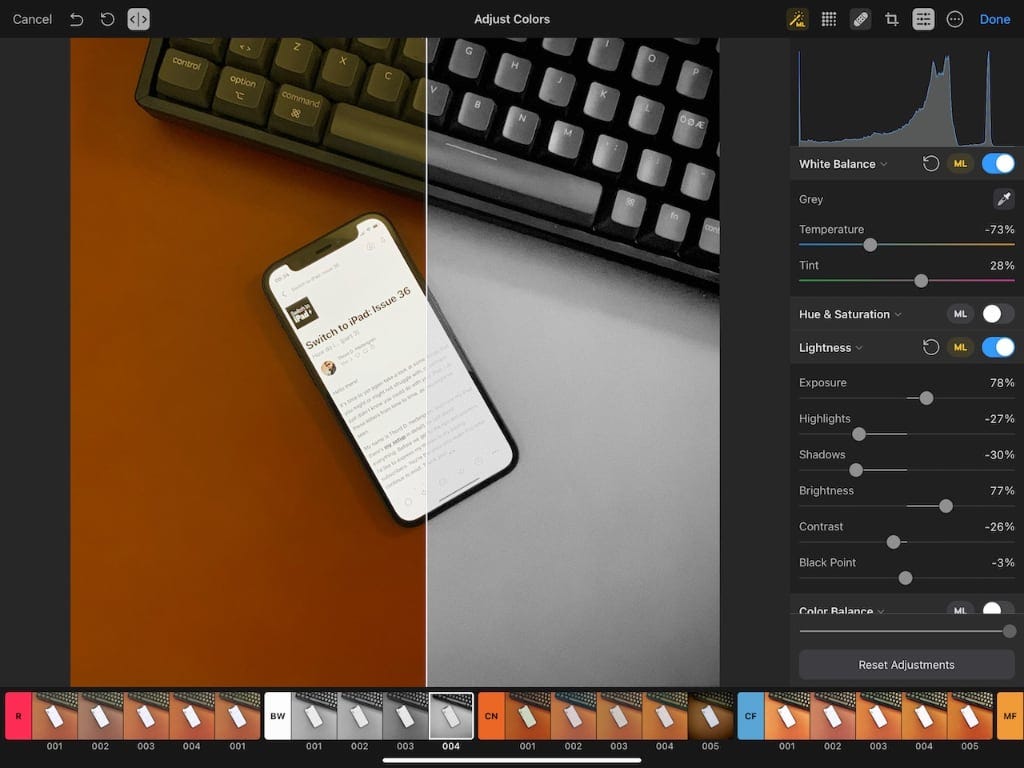
At $8, Pixelmator Photo might be one of the most affordable apps in the App Store. There’s no reason whatsoever not to give it a go if you feel the default Photos app is lacking, which it is.
Getting photos just right
Darkroom is my app of choice when it comes to tweaking my photos. It’s an amazing app, and it has been for quite some time. I’m not a huge fan about the subscription model, Darkroom made the switch back in February 2020 and charges $20/year, but the value for money is crazy high, so I won’t complain. There’s a one-time purchase option too, at $50, so that’s always an option.
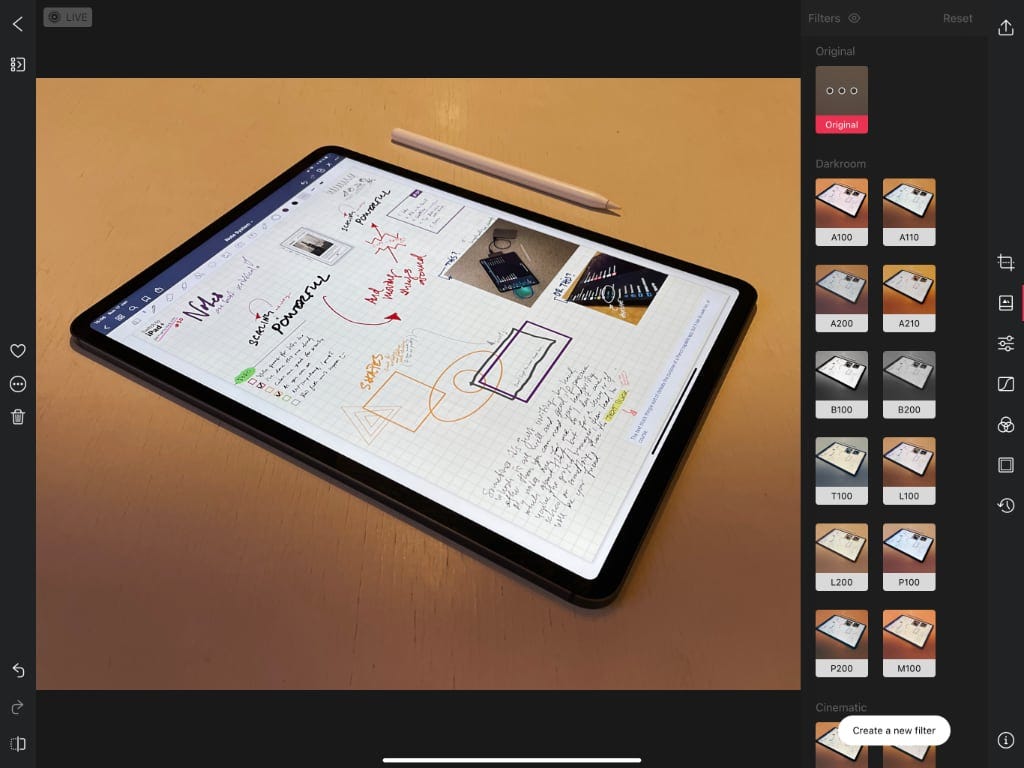
At first glance, Darkroom seems like yet another filter-heavy app for your Instagram photos, and while it does have some great filters, that’s not even scratching the surface. Much like Pixelmator Photo, you’ve got a ton of settings for colors, sharpness, whites and blacks, and so forth. The difference between the two is that Darkroom’s interface is straight-forward and a joy to use. You can even save your favorite edits as filters of your own — perfect if you have a set location where you snap photos under identical circumstances — and apply them in batch. Darkroom also lets you copy your edits and paste them on other photos, which is tremendously useful. And yes, the Apple Pencil is a treat to use with Darkroom too.
Touching up photos i Pixelmator Photo, saving them back to Photos (or a copy, if you prefer), and then opening them in Darkroom for the final tweaks, is such a lovely workflow. I like it a lot.
🎞 But what about Lightroom?Adobe Lightroom is available for iPad, and it works okay. You’ll need a Creative Cloud subscription to do anything with it, but if you’re deep in the Adobe ecosystem that won’t be a problem. I’m happy to be out, but if you’re not, then Lightroom does a good job too. It’s just not great.
Apps like Pixelmator Photo and Darkroom are true testaments to the greatness of the iPad as a computing device. They warrant more than just this brief introduction here, so I’ll return to them individually in future issues.
What are your favorite apps for touching up and editing photos? Let me know by tweeting to @tdh.
Until next time, happy editing!