🆓 This member post is free for all, thanks to our paying subscribers. Enjoy!
Hi!
How are things? Have you installed iPadOS 15.1 yet, thus making Safari more usable, and more like it used to be, again? I’m happy with the tweaks, as mentioned in the news update on the Switch to iPad site.
Another thing I like with Safari on iPadOS 15 (and 15.1, obviously) is the extension support. There are plenty of extensions out there already, with more coming each day. This truly brings Safari on the iPad closer to a proper desktop experience.
Finding Safari extensions
Safari extensions can be a bit tricky to find. Some apps come with them, whereas others are just extensions. Either way, you’ll have to install them through the App Store, which is pretty obvious for apps but maybe less so for extensions. They’re a bit tucked away, unless there’s a particular promotion going, so you might need to scroll to the bottom of the Apps tab in the App Store app, and tap Safari Extensions under Top Categories.
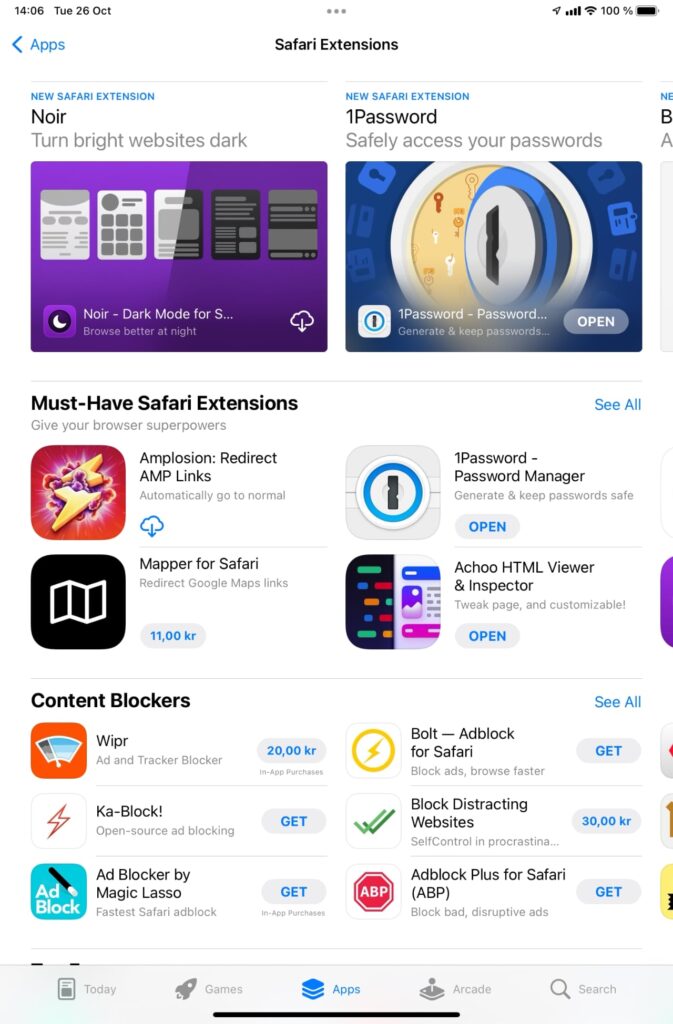
Installing a Safari extension is as easy as buying and downloading the extension, which behaves like an app. Most extensions, like Noir, has a nice onboarding process, which basically is the same instruction as it is for every extension.
- Open Safari,
- Tap the extensions symbol in the address bar.
- Tap Manage Extensions.
- Enable the extensions you want to enable.
- Optional: Tap Always Allow and then choose if you want to allow the extension on every website.
That last step is pretty crucial for most extensions. What’s the point of running a password manager like 1Password if you don’t let it interact with all websites?
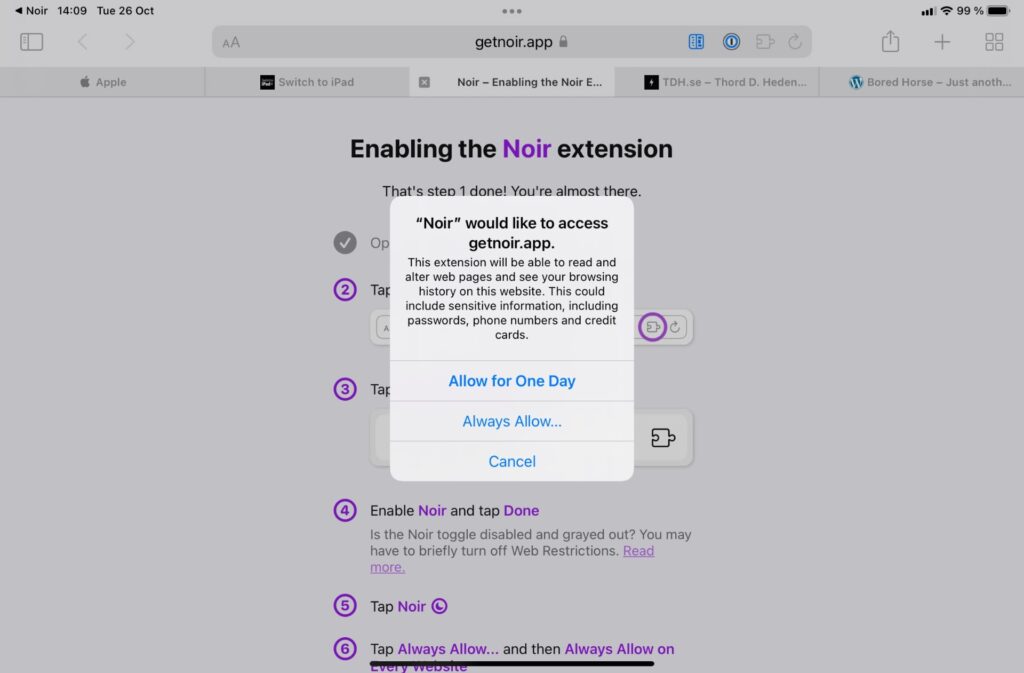
You can also manage your extensions through the Settings app. Open it, tap Safari, and then Extensions, to get an overview. There’s even a More Extensions button at the bottom, which brings you to the extensions category in the App Store. Handy, albeit ways off.
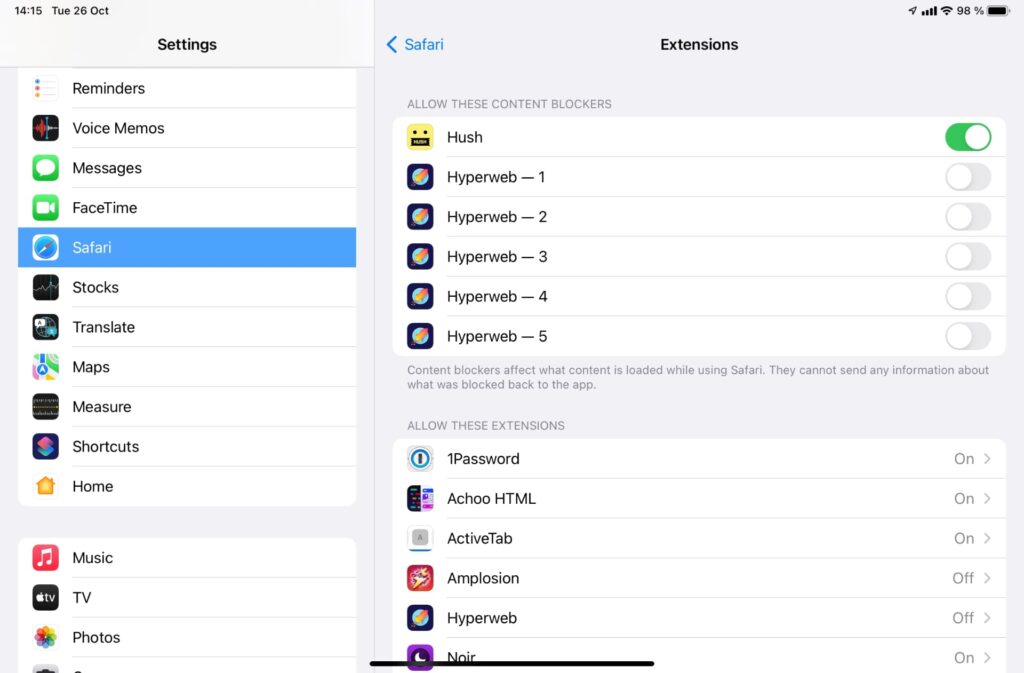
Some extensions to get you started
It’s no surprise that content blockers are a big part of the Safari extensions catalog on the App Store, just as they are on desktop. They’ve also been around for some time, so the market was already there. I’m partial to Hush, but there are plenty of others, like Firefox Focus or the mega-extension Hyperweb. The latter features a lot — and I do mean a lot of features — that you might recall from the Insight web browser, which we featured previously. That’s because it’s the same developer, obviously. I’m not going to go into Hyperweb at this time, but suffice to say, it does a lot of the things that content blockers, AMP disablers (such as Amplosion, which redirects AMP links to the proper site) and the like are offering for Safari. You can even inject custom CSS styles or JavaScript on a per-site basis, which is pretty cool.
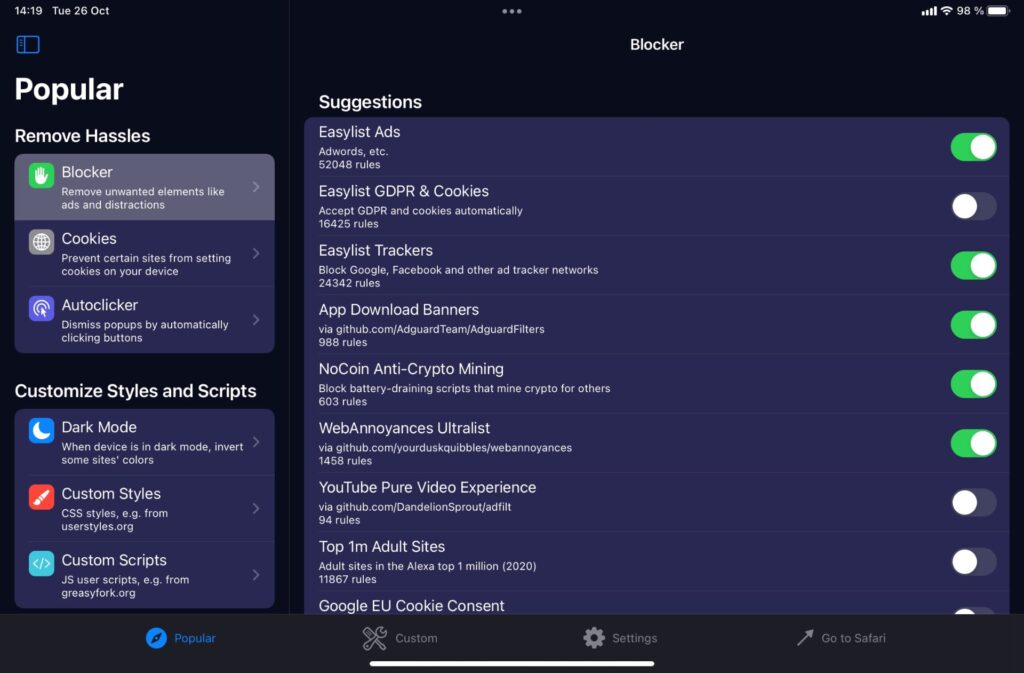
Another type of extensions I’ve seen a lot of are dark mode enforcers. As you probably know, iPadOS can switch from light to dark mode automatically, a setting you get to enable when setting it up, or in the Settings app afterwards (tap Display & Brightness). Some websites support dark mode and change their palette accordingly, but not all. Extensions like Noir, mentioned previously, aim to change that. You can let Noir enforce the state your iPad is in, or do it manually. There’s also a setting to dim images, which helps if you want to mute the whole experience. Noir is free, whereas a lot of other apps in this category charge for this feature. Personally, I rarely use it, I prefer to view most sites the way the designer intended, and if I want a better reading experience, I’ll save it to Pocket or use Safari’s read mode. I like the fact that Noir exists, though, and if you want everything darker when using dark mode, do check it out.
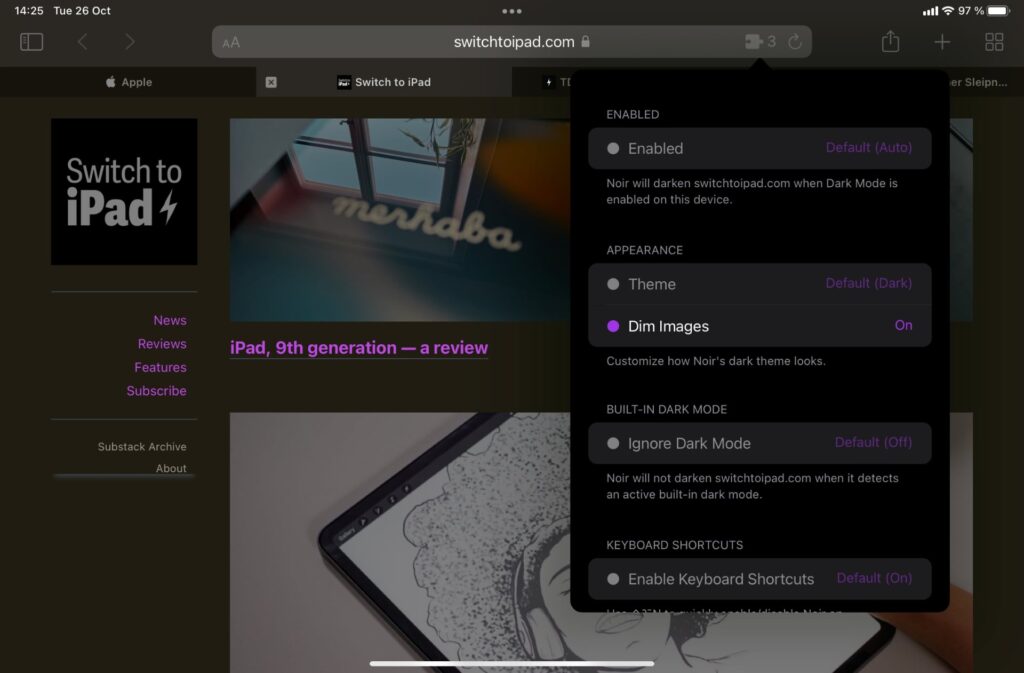
Another enhancement to Safari which might not be as necessary now that the tab design has been tweaked, as of iPadOS 15.1, is ActiveTab. This tiny little extension adds a highlighted line under the active tab in bright blue, or the color of your choice. You can control its thickness, so it needn’t be as prominent as on the screenshot below.
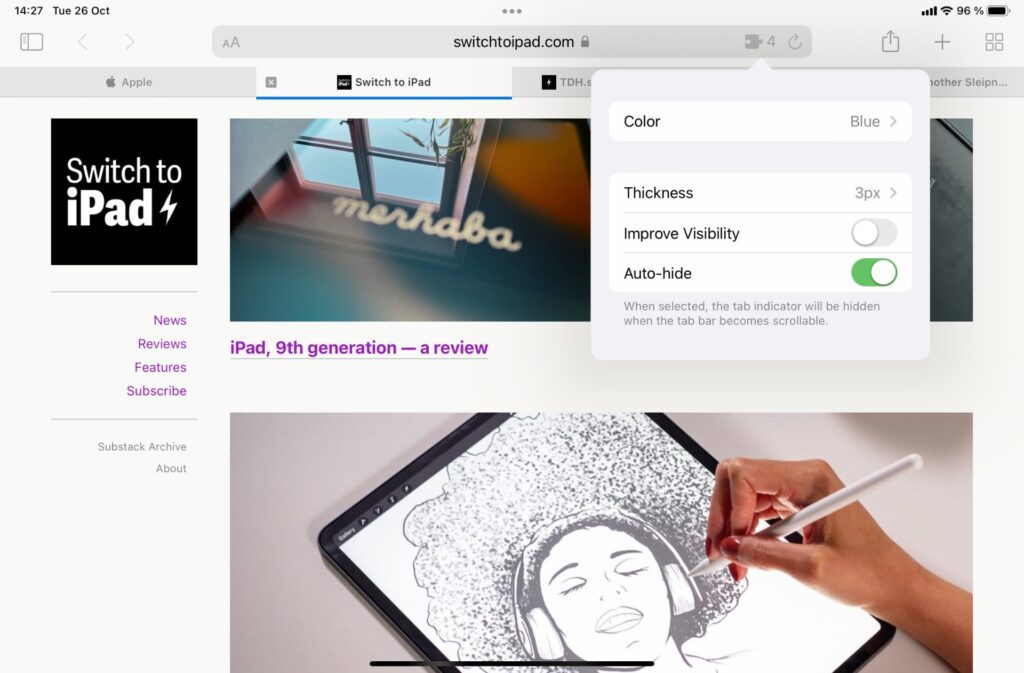
There are two other types of extensions worth noting. The first is password managers, which already worked pretty well with Safari. Now you get a more desktop-like experience. I use 1Password, and I find it a bit easier to use now that it’s an extension, especially when dealing with credit card fields. This is a good example of an extension that really is a feature that comes with the app.
The other kind of extension I like is for inspecting websites, as in, looking at the code behind them. I’m a developer (among other things), so this is something I do daily. Granted, none of them are as good as the Inspect Browser, but the fact that they exist is such a good thing, and I hope they’ll evolve.
What’s your favorite Safari extension on the iPad? Tweet me and let me know, I’d love to try out some more.
Until next time, take care.

